

An AutoCAD drawing contains lots of important information apart from the actual drawing. In most cases, this information is prepared in a Word document by a person other than the AutoCAD draftsman. The AutoCAD draftsman actually is the one who inserts the Word document (or the information from the Word document) into the AutoCAD drawing. For such cases it is always better to have associativity between the original Word document and the one inserted to the AutoCAD drawing, so that any modifications to the Word documents automatically get updated in the drawing. Here’s how to set that up in five steps.
1. Open the AutoCAD drawing into which you want to insert the Word document.
2. Now you have to insert the word document as an OLE object. This can be done in following two ways:
- Go to the menu browser of AutoCAD 2009 and then Insert → OLE Objects like below:
- Alternatively you can type the insertobj in the command line of the AutoCAD window.
3. As a result of step-2 you will get the following insert object AutoCAD window:
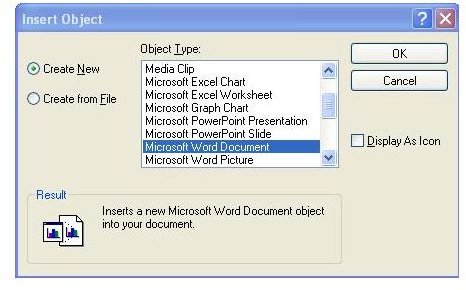
Now click on the “Microsoft Word Document” there and then click the “Create from file” radio button. Browse and select the word file you want to attach and check the “Link” check box. Then click “OK”.
4. The first page of the Word document will be inserted into the AutoCAD drawing and there will be associativity between the Word document and the AutoCAD drawing.
5. Multiple Word document pages also can be inserted into the AutoCAD drawing either by inserting all the pages one-by-one or by creating a hyperlink to the remaining pages from the first page and inserting only the first page.
In case you don’t require any associativity of the word document with the AutoCAD drawing then you can directly copy the required portion of the Word document and paste it to your AutoCAD drawing.
Inserting word document into AutoCAD can be done by menu method as well as direct command method. However before attempting to insert any word document into AutoCAD drawing you should change the background colour of your AutoCAD to white for better presentation of the AutoCAD drawing.